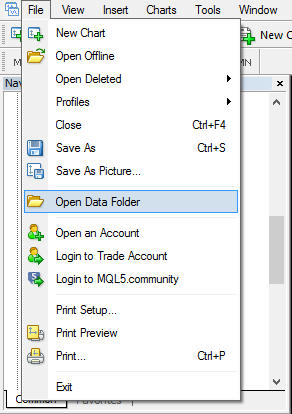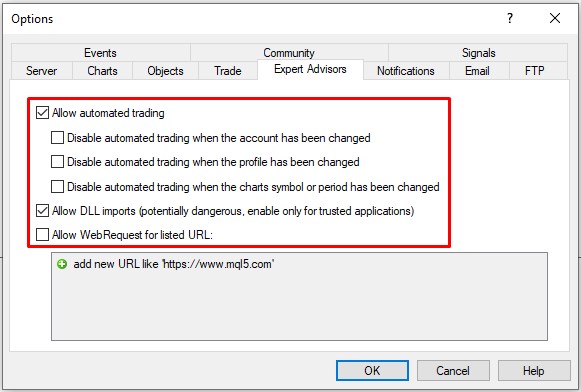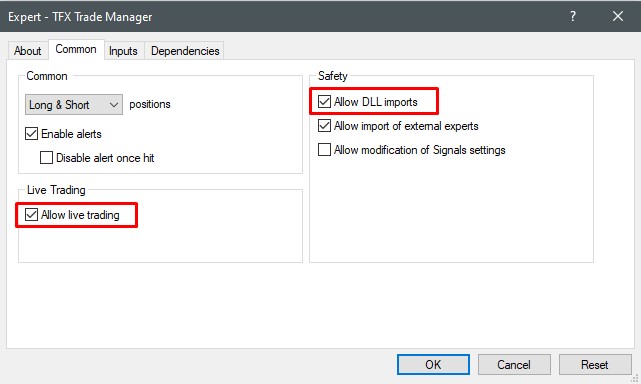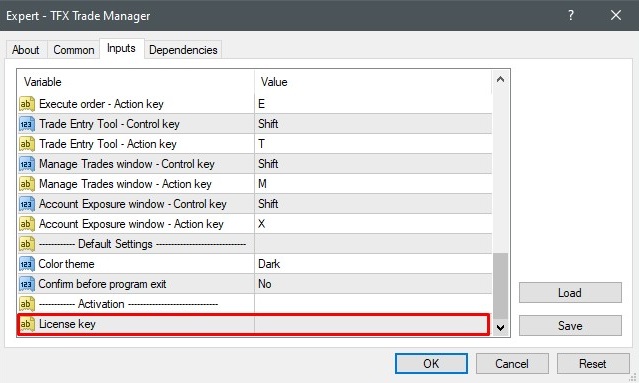This little tutorial will show you how to install an expert advisor in Metatrader 4 & 5 if you have a compiled (.ex4 or .ex5) version.
■ First download the Expert Advisor or Indicator and then unzip it. Then open your Metatrader and click in the above left corner on [File > Open Data Folder].